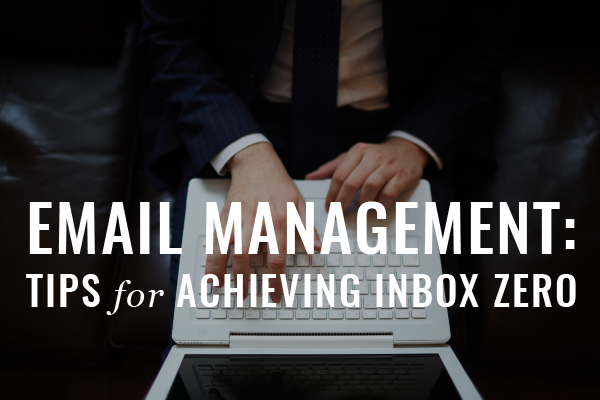Ever send an email to your colleague across the hall rather than picking up the phone? Sure, we all have. And, while the telephone is not by any means obsolete, email has become a primary means of communication for many attorneys. As such, we are bombarded by a stream of emails 24/7. Without a good workflow to sort, organize and respond to emails, you will easily be overwhelmed and end up interrupting important billable work time.
“Inbox Zero” is one method to handle the stress that accompanies the constant barrage of emails. The system is based on an “out of sight, out of mind” concept. By quickly taking a simple action to remove an email from your inbox, you should in turn spend less time agonizing over each and every email. Those actions include: deleting, delegating, responding, deferring and doing. Ideally, once you have taken an action, that email has either been handled or filed away for another day.
Achieving Inbox Zero begins with a good email client. A few popular options include Google Gmail, Microsoft Outlook and Mac Mail. Second, you should set up a system of folders within your email client. You might create one folder for messages that need a later response and another folder for messages that need some action. Therefore, when you receive an email during the course of the day, you can either respond immediately (and briefly) or move it quickly to your “respond later” or “take action” folder for handling at a later time. You might also set up separate folders for any mailing lists or listservs and configure your client to automatically filter those emails directly into those folders, thus bypassing the inbox. Again, with less mail in your inbox, the less time you will spend focused on email throughout the day. Once you’ve set up your folder system, turn off email notifications, close or minimize your email client and schedule time to check your email rather than be interrupted each time you receive an email.
For even greater efficiency, you can use the clients themselves and third party apps/plugins to automate email management with Gmail, Outlook and Mail. A solution like SaneBox, which can be used with any email client, automatically prioritizes and sorts email, among other features. While there are many, a couple of third party plugins for Outlook include Reprise Mail, a “smart” mailbox that automatically sorts mail into tabs, such as Priority, VIP, CCs and BCCs, and Low Priority and SnoozeIt, which enables you to hide a message from the inbox for a specified time. Gmail has a couple of options for sorting email, including its Priority Inbox feature, which splits your inbox into sections for “Important and Unread,” “Starred,” and “Everything else,” and customizable tabs to sort emails into a Primary mailbox, Social (for all social network emails), Promotions and more. Mac Mail offers a smart mailbox feature that gathers and presents a list of emails that meet certain conditions (i.e., contains the word “Massachusetts Bar Association”) and a VIP mailbox for email from certain people that you designate as VIPs. There are also third party email management tools like MailHub that can be used with Mac Mail.
This post originally appeared in the Massachusetts Bar Association’s eJournal.