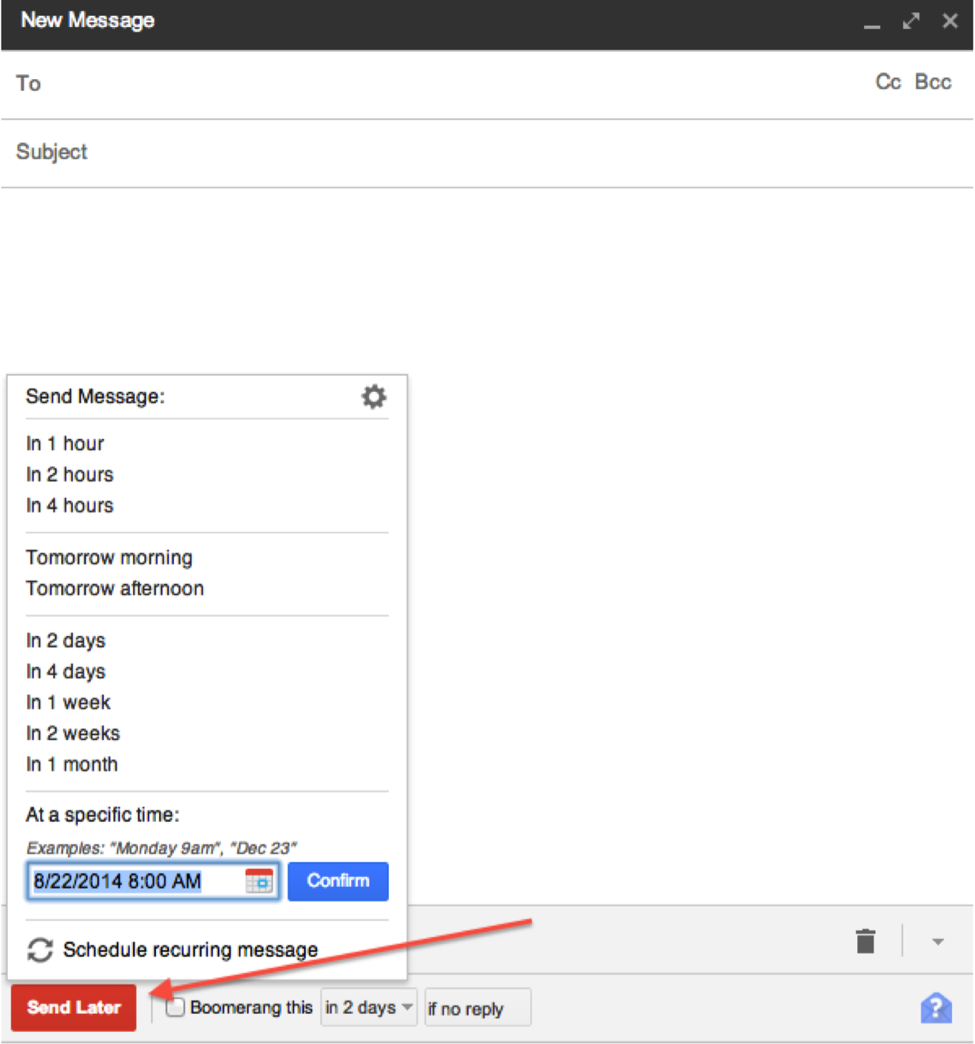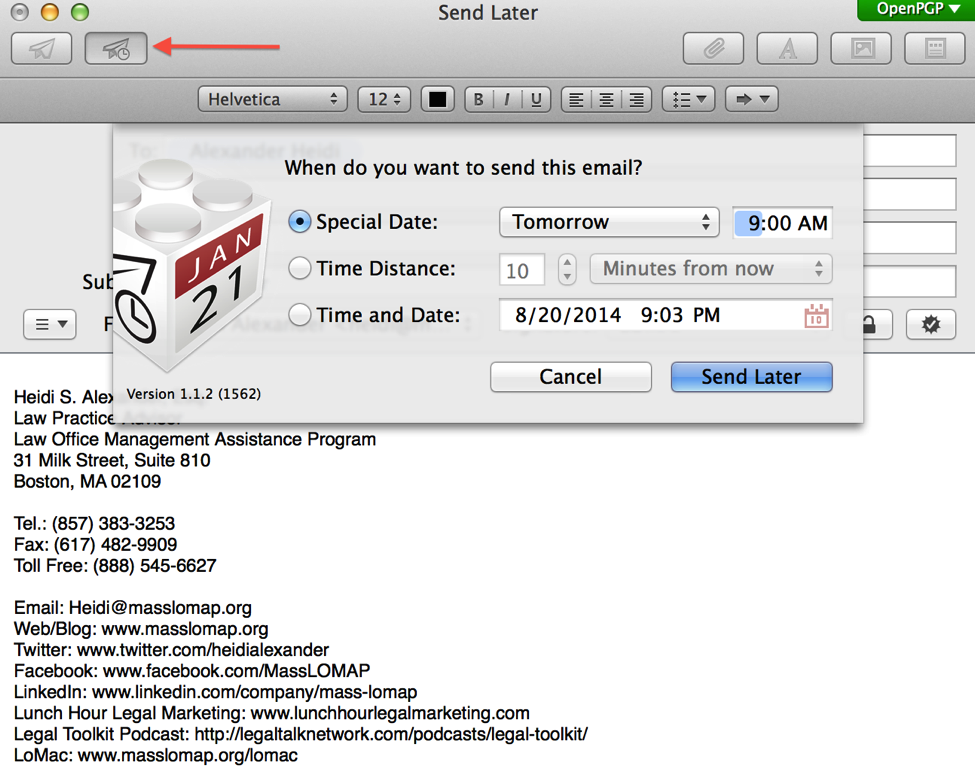“Inbox Zero” means keeping your inbox empty or nearly empty at all times, thus reducing distraction and increasing efficiency.
A key rule is that if you can respond to an email in less than two minutes, then do it immediately thereby quickly knocking out a would-be task and clearing your mind for your next action Inbox Zero (per its founder Merlin Mann, and its related email and task management methodology, i.e. “Getting Things Done” by David Allen). But, herein lies the rub: what if you don’t want the email recipient to receive the email immediately? Maybe it is 2 a.m. on a Saturday morning; do you really want your client to assume you will forever be available to respond to emails at 2 a.m.? Or maybe you need to send important meeting documents twenty-four hours in advance of a meeting?
That’s where delaying the delivery of a message comes in. How do you do it? Well, there are technological tools, of course. Here are a few:
Outlook. You can delay or schedule an email message using tools native to Outlook. In Outlook 2010 or 2013, compose a new message then select “Options” from the top menu. Then select “Delay Delivery”. Delay Delivery will prompt you to insert the date and time for delivery (i.e. “Do not deliver before”). For further options, see Outlook’s support page, here and here.
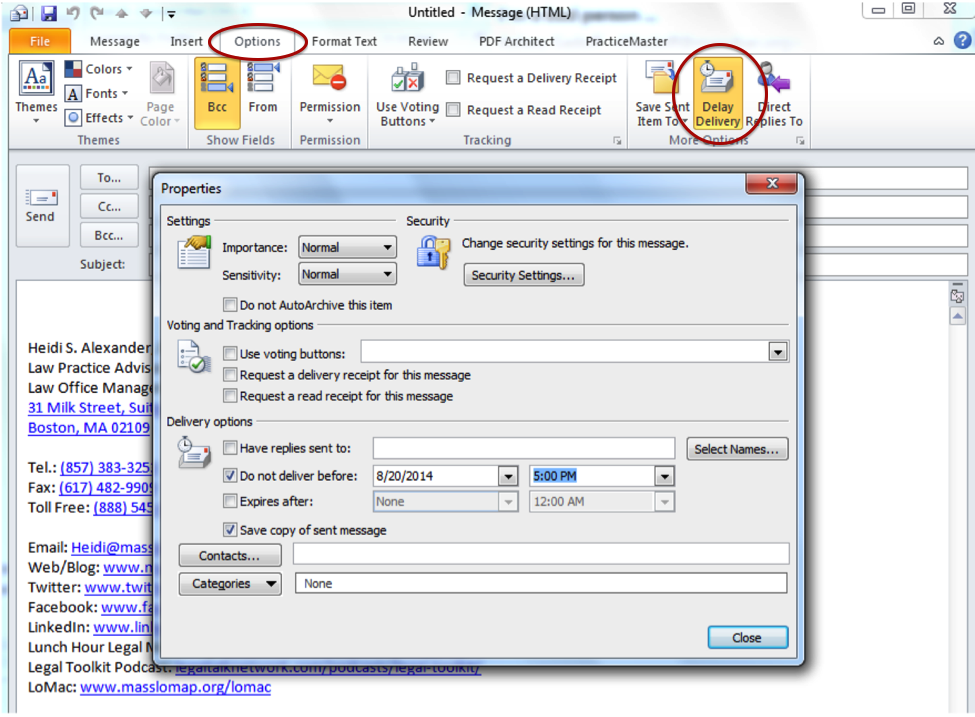
Gmail. You can schedule emails to be sent later with third-party add-ons. One popular free add-on for Chrome, Firefox, or Safari that enables email scheduling with Gmail is Boomerang. Go to the Boomerang website to install the add-on, then reload Gmail. Once Boomerang is installed, compose a message and select “Send Later” to schedule your message.
Mac Mail. The mail application on the Mac integrates with third-party services to offer email scheduling. ChungwaSoft ($9.95) makes one of those plug-ins. After installing the SendLater plug-in, open mail and compose a message. Select the SendLater icon to schedule your message.
This post originally appeared in the Massachusetts Bar Association’s eJournal.