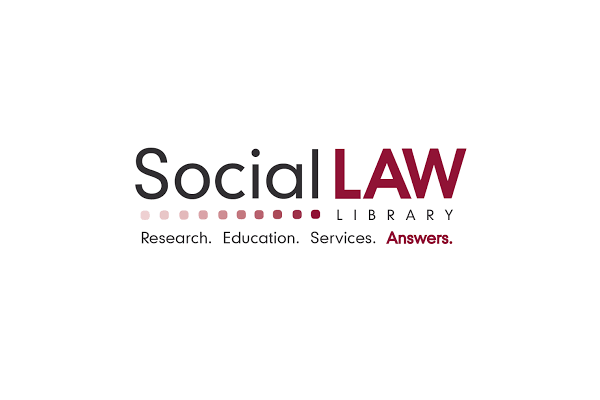Awful title. I’m sorry. I’m not Jared; my titles aren’t witty, and my jokes aren’t funny. But, he will be back next week. Until then…
. . .
Back in my first year of law school, my roommates and I had a Halloween party. One of my roommates (also my best friend, Kate) and I were in charge of buying candy. We went overboard, and we had a good amount leftover. Now, in the short two months leading up to Halloween, Kate and I found out that our third roommate, Dave, although perfectly tolerable as I knew him in undergrad (for a few hours each week, in class and at the weekly meetings of our Politics Thesis Support Group, held in the campus pub), was much less tolerable on an all-day basis. So, Kate and I, mature creatures that we are, didn’t want Dave to have any of the extra candy. (Yes, I am aware that it literally sounds like we were five years-old.) And, worse… Kate and I don’t even eat candy. So, we hid the candy-filled bowls under our bed (yes, our bed: we shared a room in our luxurious – ha – Hartford apartment, which was not large enough to fit both of our queen-sized beds; so, we shared a bed, for a year). Naturally, the candy attracted a mouse, who ended up living (and, sadly, dying) in our kitchen. Let this be a lesson to you: If you are going to save something, even if you don’t know why you’re saving it, do save it in the right place. Otherwise, you could end up arguing with your best friend over who should dispose of a dead mouse corpse. No one wants to end up there.
And, that’s where TechHit’s MessageSave comes in. This program allows you to save your Outlook messages (as well as tasks, contacts, and calendared events) in “.msg” format. Sure, Outlook allows you to save a file in this format, too. But, relying on Outlook to do this, instead of MessageSave, would be like trading Manning for Rivers in 2004 (albeit for very different reasons): You forego a few additional capabilities, which ultimately may make a pretty significant difference.
MessageSave has two features that, alone, make it a worthwhile program. The first is so simple that its time-saving value can easily be overlooked and undervalued: MessageSave allows you to save multiple emails as .msg files at once. The second could be so indispensible that you might be sold immediately: MessageSave preserves time stamps and displays added metadata (author, recipient, attachment indication) for convenient viewing in Windows Explorer.
Accordingly, MessageSave is obviously helpful for organizing and maintaining message files saved on your computer drive. (This is obvious, right? – You know, filing correspondence along with the project or case to which it relates…)
But, if you are using some type of case management software, this level of organization and maintenance is nothing new. Presumably, if that software is configured to record client communication records, time stamps will be preserved (and author, recipient, and attachment indication will also be displayed in its file listings). However, those files are saved within the program, and not in your file directory.
So, your preferred method of operating, i.e. using Windows’ file directory or using a case management program, will determine whether you find MessageSave to be a valuable tool, or a redundant one. Similarly, whether or not you utilize a shared workspace program would also influence how essential or duplicative you would find MessageSave to be.
Some other, self-explanatory, conveniences worth mentioning are the auto-renaming options (found under Options > File Naming), and expedient integration with QuickJump, a program which Jared has reviewed.
There is a free 30-day trial, and installation and set-up are as easy as it gets.
. . .
This post is dedicated, in somewhat fond memory, to Kitchen Mouse. May he (or she) rest peacefully.