
Regardless of the different techniques and services you might use to manage your Outlook Inbox, there will come a day when you amass too many messages in your Inbox and thereby lose track of your unread messages. When that happens, you need a way to quickly access your unread messages to then sort and respond to those you have ignored for too long.
Here are a few ways to easily access your unread messages*:
1) Use the default “Unread Mail” Search Folder. You can find the “Unread Mail” Search Folder in the left-hand side Navigation Pane under “Search Folders”. Clicking on the folder will bring up unread messages from all of your folders, including your Inbox.
![]()
2) Filter unread emails by folder. This trick works for searching specific folders, such as your Inbox. Click on the folder you wish to filter, then select “Filter E-mail” on the Home tab at the top of your screen.
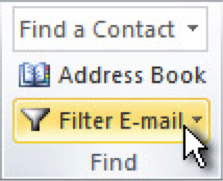
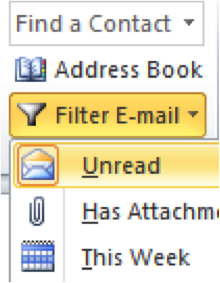
You can also filter unread emails by folder by using the “Instant Search” function at the top of your screen. Clicking on the Search bar will then bring up the Search tab. Then, click on “Unread.”
![]()
![]()
* Applies to Outlook 2010. Instructions may differ slightly with other versions.
This post originally appeared in the Massachusetts Bar Association’s eJournal.
Related articles
Outlook Tip: Finding Unread Mail
This article is for informational purposes only. It is not intended to be used in place of professional advice, treatment, or care in any way. Lawyers, law students, judges, and other legal professionals in Massachusetts can find more on scheduling a Free & Confidential appointment with a licensed clinician here.
CATEGORIES: Client Relations | Law Firm Management | Lawyer's Quality of Life | Productivity | Technology
TAGS: email / inbox




