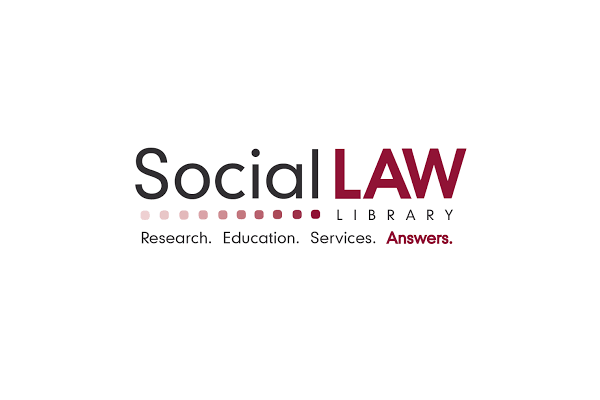Microsoft Office is always expanding its range of time-saving tools, so it’s hard to stay on top of what you need to learn. Find out what skills to focus on for the best ROI as you use the products in your law practice.
We thank the team at Lawyerist.com for this helpful guest post.
For most law firms, a day without Microsoft Office is like a day without oxygen–it is completely irreplaceable for day-to-day operations. But—as you have probably long suspected—there is more to Office than simply drafting a contract in Word, sending an email in Outlook, and creating a simple spreadsheet in Excel.
Microsoft Office tools are powerful, and they get more powerful with every update. So powerful, in fact, that you are probably not even close to using them to their full potential. And while “practice makes perfect” applies to, say, riding a bike or using a chef’s knife to pit an avocado, the principle doesn’t apply to Microsoft Office. Practice does not make perfect when it comes to using Office (or any other software, for that matter). Repetition in using software only reinforces bad habits, which can have a lasting impact on your productivity.
Take steps now to save hours in the future. First, navigate over to Lawyerist.com to start boosting productivity today with our quick Microsoft Office Tips. These just scratch the surface, though. For more dramatic improvement to your productivity, you need to invest in learning the products in depth. Take a course on Udemy or Coursera. Go deep in YouTube tutorials. Or spend some time in Microsoft’s “Training Center.” You’ll uncover a host of tools you never knew existed, and your productivity will thank you for it.
To start with Microsoft Outlook, check out these posts here on the Mass LOMAP Blog:
Inspect Your Document With Microsoft Word
Security matters in all aspects of your firm, especially in documents you share with others. And in Word, user information automatically attaches to your documents. Luckily, you can inspect your documents for sensitive information and clear it out before you send out the document.
Under the “File” menu, you’ll find “Info.” From there, select “Check for Issues” and then choose “Inspect Document.”
This will allow you to inspect for hidden content. Any sensitive data is marked with a red exclamation point.
By selecting the “Remove All” button, you clear the document and finalize it for sharing. This ensures your document is safe for eyes other than your own. You could also use a third-party tool like, say, MetaClean (there are many others) to automate this process.
Recall Your Mistake With Microsoft Outlook
What happens when you make a mistake in Outlook? Perhaps you send an email to the wrong recipient. Or you include information you shouldn’t have. Or you inadvertently “Reply All” when you mean to “Reply.”
First, don’t panic. Use Outlook’s recall tool to retrieve that wayward email.
Sent and unopened messages can be recalled or replaced using Outlook. From the Sent Items folder, open the message you wish to recall. Then navigate to the “Actions” menu and select “Recall This Message.”
This is an easy way to turn back time, with no one being the wiser (in most cases).
Freeze Your Focus With Microsoft Excel
Large spreadsheets can be cumbersome, especially when dealing with multiple rows of information. Each time you enter new data at the bottom, you need to scroll to the top to find which column to place it in. Not anymore! Excel allows you to focus on important information by freezing it.
Using Excel’s Freeze Panes, you can lock rows and columns. Under the “View” tab, choose “Freeze Panes.” Then select the freeze option that works best for your needs: “Freeze Top Row,” “Freeze First Column,” or “Freeze Panes.” Isn’t it high time you gave your mouse’s rollerball a break?
Ready to Master More Than Microsoft Office?
Mastering Office is great—but mastering the business of law is even better. Before you can do that, you first need to know your strengths and weaknesses. Take Lawyerist’s Small Firm Scorecard to help you learn if your firm is positioned for success.
. . .
This post was delivered by the Lawyerist.com team. Lawyerist is home to the largest online community of solo and small-firm lawyers in the world, where we help lawyers start, manage, and grow successful practices.