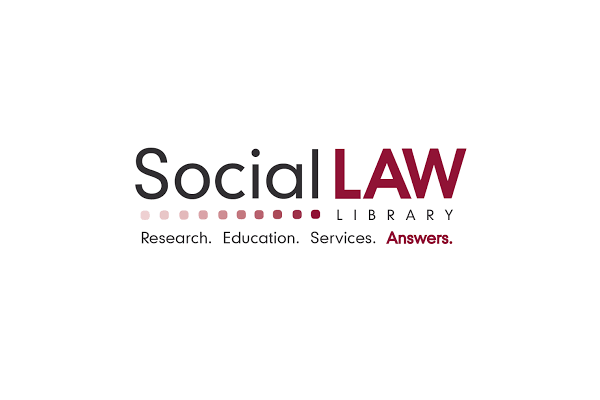I recently redesigned our website using WordPress. WordPress is pretty awesome. In fact, it is so awesome that I have a bunch of random tips for working with it, which I will write about in a later post. Don’t expect to find them here. For now, I offer only my general thoughts on using WordPress to build your website.
First I need to distinguish between wordpress.com and wordpress.org. WordPress.com is rather limited in its features. Easier maybe, but you need to use .org for a robust site.
WordPress.org requires using an ftp server to upload WordPress to a web server, and thus, to a website. The company that hosts said website will have an effect on the ease of the installation process and its continued operation. Social Law Library offers hosting and website support services, which I recommend having even if you want to handle the bulk of the work yourself. The WordPress interface is easier to learn than the material in any law school class — it’s just a matter of whether you have time. (Be realistic.)
. . .
Using WordPress itself is a straightforward endeavor, for the most part. And, where it is less than straightforward, figuring it out is usually quite manageable. There are a few basic points to consider when getting started.
First, as I recommended in my post about creating a Facebook Fan Page, learn the basics of writing html. It’s pretty easy, particularly with help like this. You will want the flexibility that html-writing produces, rather than just relying on formatting inside the WYSIWYG input fields, which you will find neither consistent nor versatile.
Next, I want to share a couple simple, but significant, observations on formatting. Understanding that your Frontpage, Pages, and Posts have distinct purposes, you might consider changing the template of your Pages to exclude the Widget-filled sidebars that you will want to display on your Frontpage. And, while you will probably want to allow comments on your Posts, you may want to exclude them from your Pages. There is no setting that will allow you to default to these modifications; so, both of these adjustments must be made on a page-by-page basis. Tedious? Yep. And, as it relates to Widgets, formatting is intuitive, but sometimes wonky. Yes, wonky. And, note that the Text Widget is html-friendly. So, for example, you can use it to generate a picture, simply by inputting the html for the image you’d like to display.
Now, a couple quick notes if you’re importing posts from another blogsite. The importer tool and the tool that converts between tags and categories are easy to use, and work quite well, almost every time. But, you’ll want those previous posts to have a unique url on your WordPress site, most likely. This is not as easy to figure out as the importer tool, but just as quick to implement: From Permalinks, under Settings, use the following custom structure: /%category%/%postname%/. Done.
And, I just have to say this: Don’t get too excited when you see an awesome Plug-in. Not all Plug-ins are so easily “plugged-in”. Some require a good bit of work to set up. I’ll talk about my favorites and troubleshooting in my second post on this topic.
Finally, while it may be obvious, I will mention that creating and maintaining a website using wordpress.org can be time consuming. While nothing about it is particularly difficult, you’ll find that a good portion of your goals will involve more work than you expect. Having said that, I can’t imagine a more user-friendly interface than WordPress.