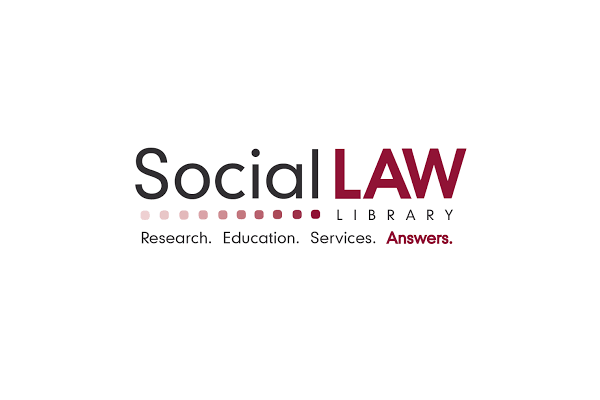Jared is on vacation. For some reason, he doesn’t want to write any posts during this time. I can’t figure it out. So, I volunteered to review some TechHit programs. But, I know I am no substitute for Jared, and you miss him. So, you can just reread one of his old blog posts. He reviewed TechHit’s QuickJump a while ago.
. . .
TwInbox: TechHit, indeed. TwInbox is a plug-in that allows you to incorporate Twitter into Microsoft Outlook.
Installation and set-up are quick and easy. There’s practically nothing to it, configuration takes seconds. And, the program is small and free: This is a good start.
I have been operating in HootSuite, and I have found that I prefer the interface of TwInbox. I realize that it isn’t as fancy (visually, that is) as HootSuite; but, I don’t find the image, location, or order of the buttons in HootSuite to be particularly intuitive. I find myself initially clicking ‘reply’ when I mean to retweet, ‘save’ when I mean to schedule, etc. TwInbox’s appearance, navigation, and management (of the multi-account capability, too!) are all straightforward. I don’t mind looking at boring graphics, if it means shaving a few seconds off of a task.
Once installed and configured, a subfolder for TwInbox is created in your Inbox. With your TwInbox folder as your new tweeting platform, each account that you authorize will have its own subfolder. Then, under each account subfolder, are subfolders for your home stream, direct messages, mentions, and sent tweets. Note that there is no subfolder for pending tweets. That is because we have no option to schedule tweets. I am told that this feature is on a list of candidates for a future release. Don’t worry. TechHit received my vote for said candidate. It should be just a matter of days before they incorporate it into a new version and release it. I am that important. But, in the meantime, scheduling tweets is pretty important from an efficiency standpoint, if you are trying to maximize your Twitter presence. This is the main reason that I’m unsure if I’m on board with TwInbox.
Two other functions that TwInbox lacks, in comparison to other tweeting-platforms: automatic truncation (although it does provide the “new style” of retweeting as an option), and integration with other social media platforms (e.g., HootSuite allows you to incorporate some aspects of Facebook, LinkedIn, MySpace, PingFM, WordPress, and Foursquare).
TwInbox does include the ability to post pictures and shorten url’s, with speed and ease.
Operating within Outlook means there is no way to set up columns to view streams side-by-side. I thought this would be a deal-breaker for me. I was wrong. It’s better that I’m not tempted to scan across mentions and direct messages, every time I choose to view my home stream. I’ve found no drawbacks to making a point to check and respond to those separately.
Let us move onto TwInbox’s distinct advantages. I find the following Outlook functions to be particularly useful when applied to the world of tweeting, perhaps even more so than functions designed specifically for tweeting, like those seen in HootSuite:
The ‘Reply’ button works as another way to direct message; ‘Reply All’ is another way of replying (i.e., in the public tweet format).
Because each tweet in your newsfeed is the equivalent of an incoming email, you can sort them the same way (i.e. by date, by sender, etc.).
Similarly, you can flag tweets! I’m not sure how practical this is. But, I like it.
You can also search tweets. Again, I haven’t found the occasion to utilize this feature, yet. But, there have been times when I’ve found myself scrolling continuously through my HootSuite home stream in search of a tweet that I’d sworn I’d seen.
Creating a rule is a very convenient way of making a group. You just create a subfolder for it, and then set up as many rules as you want to filter into it tweets from specific users, or containing certain topics.
I have also appreciated the inclusion of the tweet-sender’s profile with each tweet. And, TwInbox’s window for creating a new tweet (or retweet) contains two helpful buttons: one (@), which opens a list of all those you follow, and another (#) which opens a list of hashtags used by those you follow.
Finally, I have a small issue with the format of the home stream. In, Outlook, I am partial to having the preview pane on the right. This causes an incomplete subject line to be displayed, which means that only partial tweets are visible in my feed view. However, if you are a bottom-preview-pane kind of person, this is a non-issue for you. But, if you are like me, you will find that this will slow you down, because you can no longer eyeball your list to survey content, and to decide what to retweet. Your options are to arrow-down the list, reading them one by one, or, you can simply peruse the list to determine which are worth a click to view in full. Either way, given the volume of individual tweets, this produces a significant time loss.
. . .
FBLook: TechMiss. I couldn’t resist. It’s not really a miss; but I wouldn’t call it a hit, either. As you may have guessed, FBLook incorporates Facebook into Outlook.
If all you want to do is update your status, check on your friends’ statuses, and reply to messages, then you might very well enjoy FBLook. It is, like TwInbox, easy to install, perfectly intuitive to navigate, small, and free.
However, when managing a wicked awesome business page, you need many more functions, that FBLook does not offer. So, for me, FBLook just sat there on my Outlook toolbar, and I continued to rely on the actual Facebook page, for all my account management-related tasks.
It really is that simple.